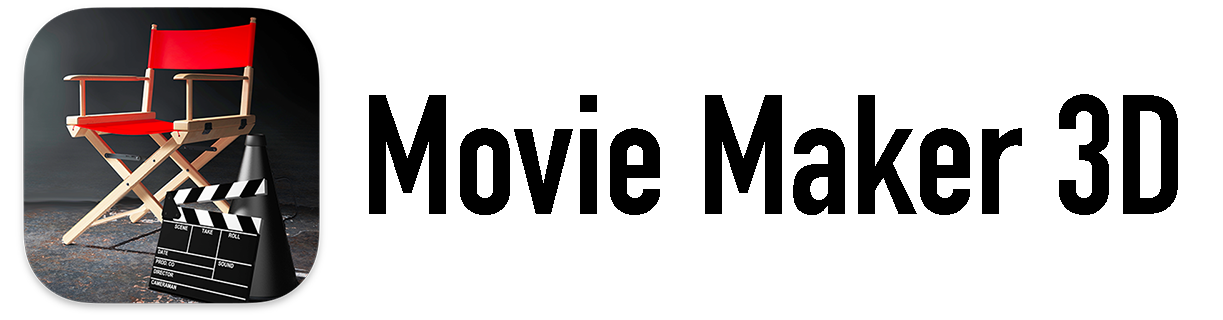I can’t tell you how many times this has happened to me, maybe hundreds, thousands? Since most of my friends have cameras with phones, when we're together, they often tell me stories that have photos to go with them.
Just last weekend, we were celebrating a wedding anniversary with some friends and unbeknowest to the wife, the husband scanned a bunch of their wedding photos. We had a champagne toast then he said I have a bunch of photos from our wedding! Great!
Scroll, scroll, scroll and he couldn’t find them. It took him minutes. Meanwhile back at the party we watched him scroll for awhile, then talked amongst ourselves. Then, finally he found them.
They were so fun to see and brought back wonderful memories. The couple was reminiscing about the substitute minister, the giant tray the caterers could’t fit through the door, the wild dancing, the outfits and all the guests.
I said dude - you need Timebox! Here’s what should have happened...
He announces that he has the photos and goes to Timebox. He finds the photos right away on the Timebox timeline. We reminisce.
A video of the wedding pics would be really fun for them and to share with friends. He could also make a hardcover book - just to have.