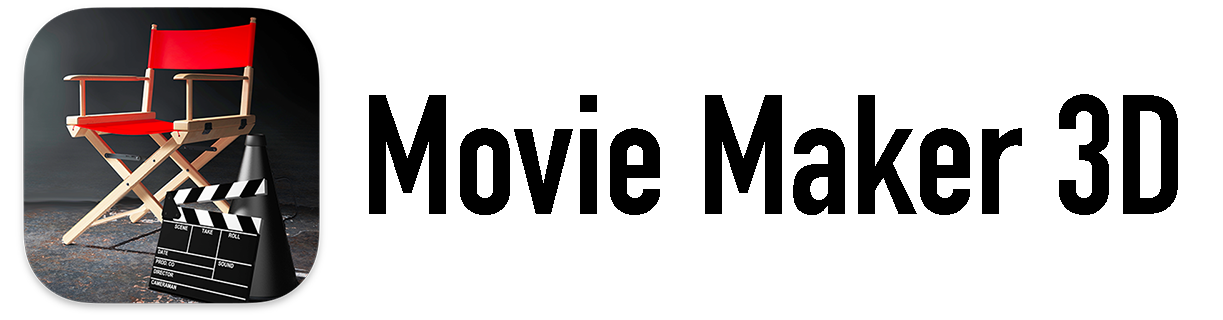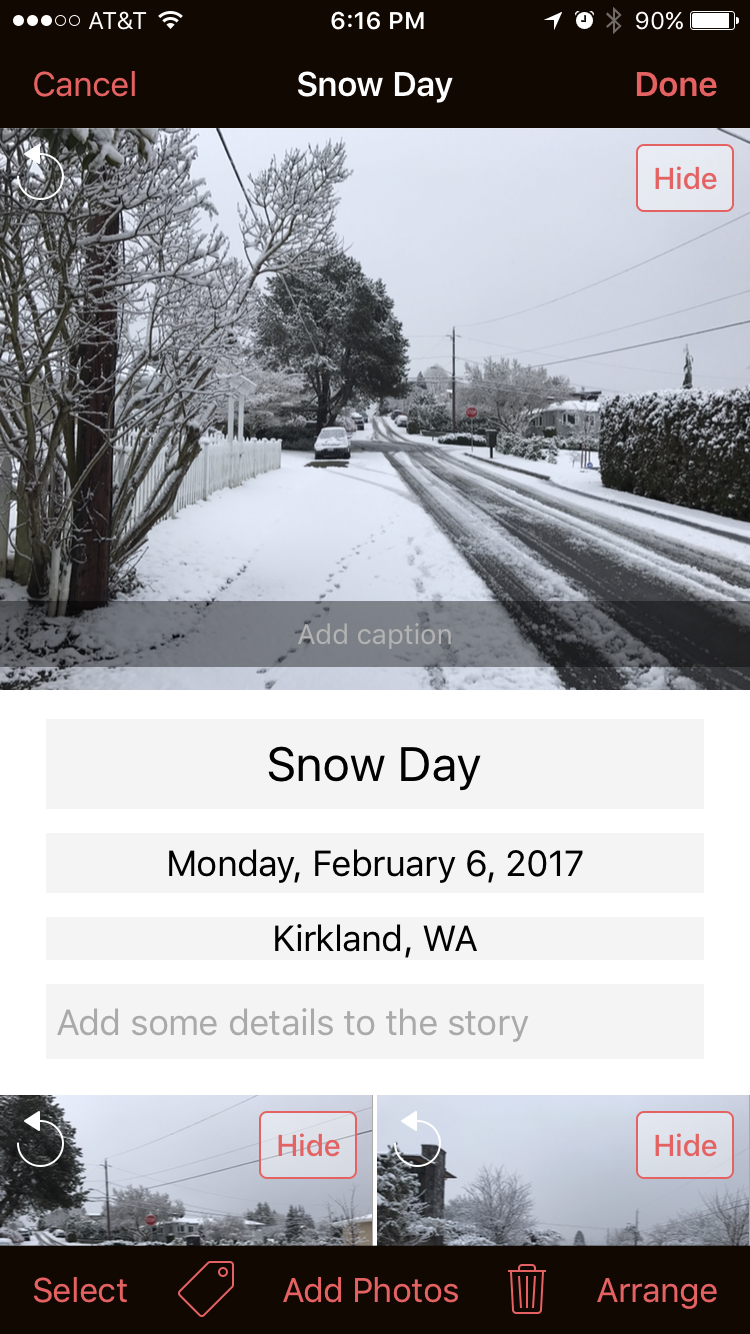Len always takes more photos then me and it doesn’t matter if we’re traveling, walking around town or visiting friends. When we travel I try to take at least one photo of him so when we look back we'll know he was there too.
We share our photos with each other ending up with lots of photos from the day or trip in our Timeboxes. This is great but when it comes to making movies, sharing or printing we usually want to create custom versions with all our personal favorites.
Here are some tips to help you customize your own Timebox stories.
Tip 1: No Downloads - We thought we'd first mention that Timebox does NOT download your photos and videos but instead just uses internal iOS “links" to them in your Photo Library or Camera Roll. This way they don’t use up any additional storage for photos or videos on your iPhone, iPad, iPod or iCloud. Timebox generally only uses extra storage for the text and the links to your photos and videos (the links are kind of like web page URLs).
Timebox Tip 2 - Disabling Calendar Titles
Tip 2: Disabling Calendars Titles - If the calendar information in the titles of your stories is more than you want to see, you can turn it off by opening the iOS Settings app, scroll to the Timebox settings and switching off Calendar under the Allow Timebox to Access section.
Tip 3: Hiding Photos - You can easily hide photos within a story by opening the story, tapping Edit and tapping Hide on each photo or video that you don’t want to see. Timebox never deletes any photos from your Photo Library or Camera Roll.
Timebox Tip 3 - Hiding Photos
Tip 4: Arranging Photos - You can easily move the photos around in a story by opening the story, tapping Edit and then Arrange. Tap and hold any photo or video to move it around.
Tip 5: Copy & Paste - Open a story, tap and hold a photo to popup a menu to Copy it then open a different story and tap and hold to Paste it into that story.
Tip 6: Copy & Paste Multiple Photos - Open a story, tap Select, tap all the photos you want to select, then tap and hold to Copy them. Next, open a different story and tap and hold to Paste them into that story.
Please let us know if you have any comments, suggestions or requests. We love to hear from you!
P.S. If you could please find a second to click this link to rate and review Timebox in the App Store, we would appreciate it. It’s also simple to do in Timebox by tapping on the Timebox icon. Thanks!
Mary Ellen