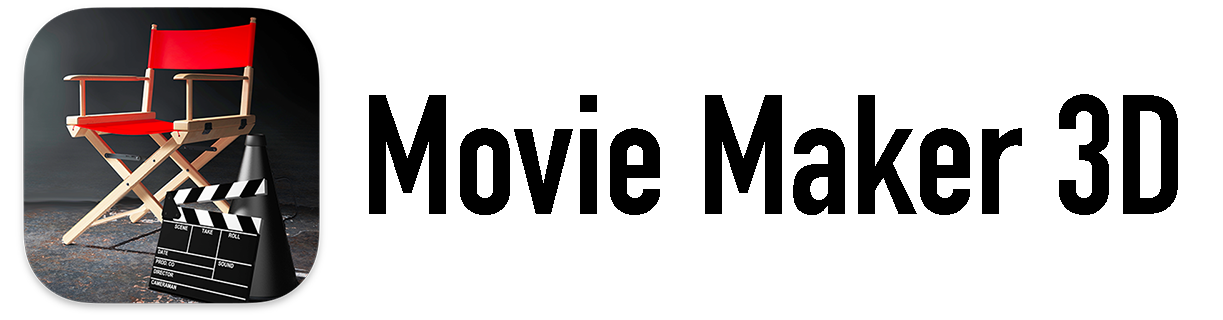Here is an alternative way to iCloud that many people may not know about to easily get photos from your Mac or PC to your iPhone, iPad or iPod. The basic idea is that you can use iTunes to sync photos from your Mac or PC to your iOS device via a USB cable (or WiFi). This is sort of the “old school” way to get photos onto your device.
You can copy all the photos in a folder and its subfolders from either your Mac or PC to your iOS device. On a Mac, you can also sync photos from iPhoto to your iOS device - either all the photos, or selected albums, faces or events.
Here are the steps to get started:
- Launch the iTunes app on your Mac or PC.
- Connect your iOS device via it’s standard USB charging cable to your Mac or PC.
- When you connect the device, you should see the name of the device (e.g., iPhone) appear in the iTunes tab bar.
- Click on the name of the iOS device and iTunes will switch to a full page of info about the iOS device.
- Click on the Photos tab on the tab bar.
- Click on the Sync Photos from check box.
- On the Mac if you leave the default, All photos, albums, Events and Faces, all your photos in iPhoto will be copied to your iOS device. On the PC, you have to choose a folder, which you can also optionally do on the Mac instead of choosing iPhoto.
- When you are done choosing which photos you want to copy to your device, click the Apply button at the bottom of the page.
- All the photos that you selected should now start copying to your iOS device. Depending on how many you selected, it can take a few minutes. You will see the iTunes status update as the photos sync. You can also see a little spinning “sync” indicator in the status bar of your iOS device.
We hope this makes it a little easier to get your photos from your Mac or PC into Timebox.
Len