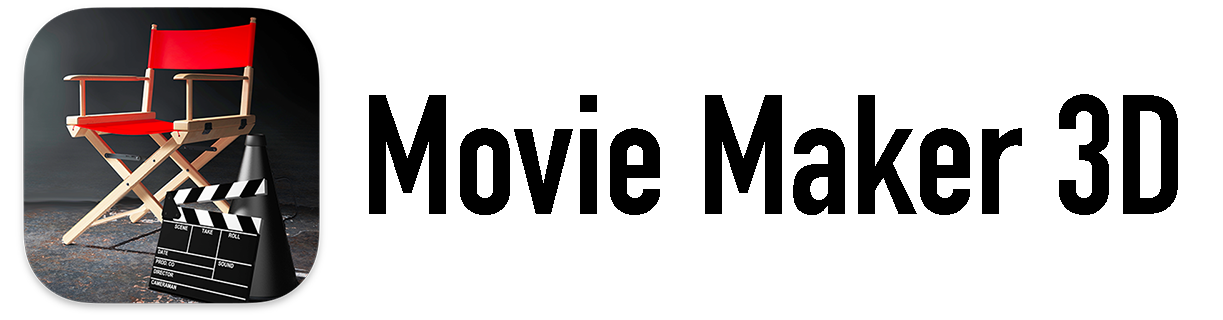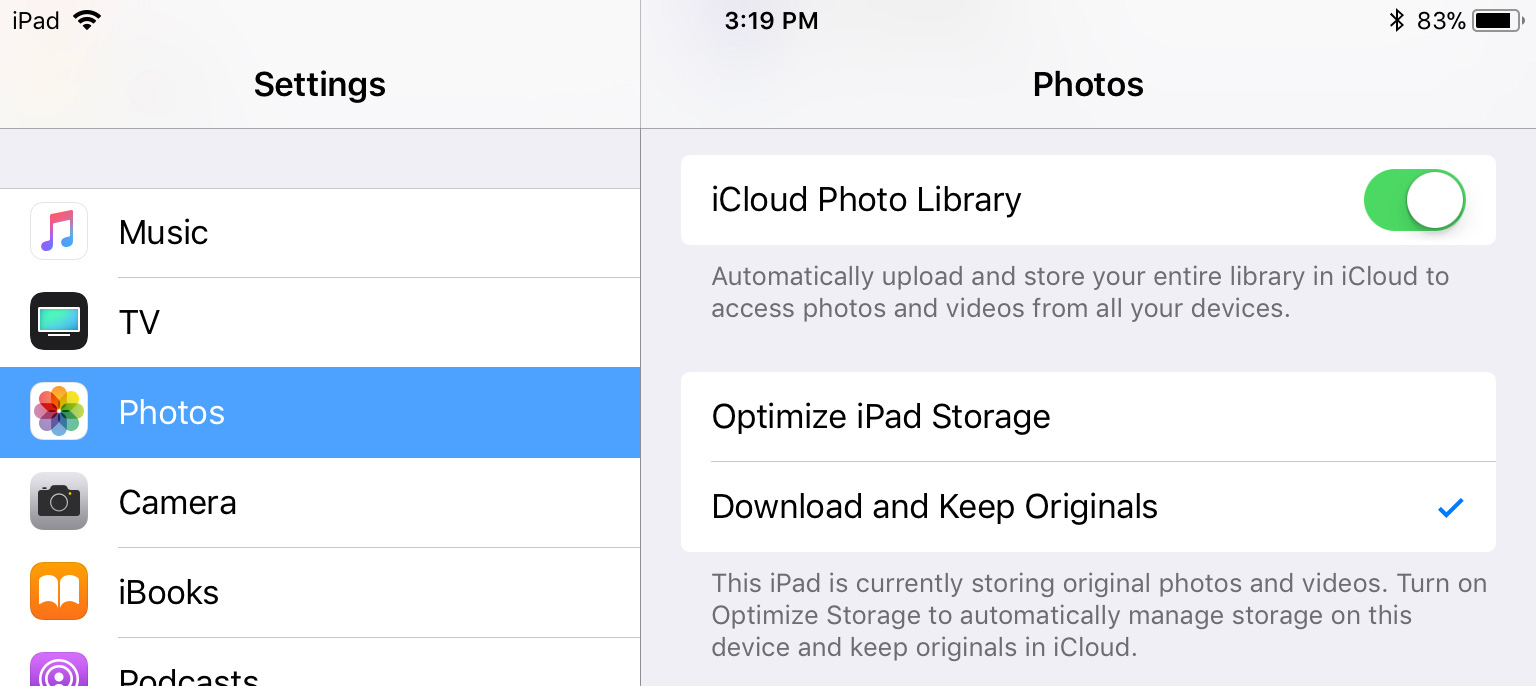The New York Times just published a story titled "A Beginner’s Guide to Backing Up Photos" that does not really live up to the headline. A better description of the story might be: "Lots of Complicated Choices for Backing Up Photos."
If you have an iPhone or iPad, we have a much simpler recommendation: just enable iCloud Photo Library in the iOS Settings app and you're done!
The best backup system you can choose is the one that works automatically and reliably in the background without any effort from you. And from our experience* using many different digital photo backup schemes and systems over the past couple of decades, the most automatic and reliable backup system for iPhone, iPad and Mac users is iCloud.
As the NY Times article correctly points out, using iCloud to backup your photos isn't perfect, but again, compared with the alternatives, it's very good. Here are a few things to consider about using iCloud vs. the alternatives:
- Cost - It's a bit miserly that Apple only provides 5GB of storage for free and that storage is also used for backup of the other apps on your devices. However, it only costs $0.99 USD per month or $10 per year for an additional 50GB, which is comparatively inexpensive. Google Photos is the probably the best "free" backup solution, but besides not being nearly as seamless as iCloud, there's really no such thing as "free" cloud storage. As Serenity Caldwell points out on iMore, you're paying for your "free" Google Photos storage with your privacy.
- Resolution - iCloud retains full resolution copies of all of your photos, videos and Live Photos. It also backups up the specialized versions of them, including the older HDR files and the new HEIF/HEIC files. Other than managing your own file copies, no other backup system completely does this.
- Longevity - the long-term risk of using a cloud service for any backups is always dependent on the longevity of the company providing the cloud service. As the NY Times rightly points out about Kodak Gallery, we've all witnessed numerous cloud backup services die over the past years. However, you're going to have a lot more problems with your iPhone or iPad than your photo backups if Apple goes out of business. Of course, Apple could potentially kill iCloud, but considering how completely iCloud is now woven through Apple's products and business model, that seems highly unlikely at this point (unlike, e.g., .mac, in the past).
A few more things to consider about using iCloud Photo Library:
- Storage recovery - If your iPhone or iPad is running low on (flash) storage and you're thinking that you need to buy a new device to get more space, you can usually resolve it simply by enabling a very weirdly named setting in the Photos section of the Settings app: Optimize iPhone/iPad Storage. If you choose this instead of Download and Keep Originals, iOS will make sure that all your photos and videos are safely stored in iCloud but only the most recently used ones are kept on your device. This can free up many gigabytes of storage on your device.
The risk with using this setting is that you are now very dependent on iCloud for all your photos, the benefit is that you can delay getting a new device for a while (which may help explain why Apple has named the setting so obscurely). The setting is per-device, so if you have multiple devices, you can use Optimize..Storage only on your devices that are low on storage and use Download and Keep Originals on your newer devices with lots of storage.
- Redundancy - if you're a belt-and-suspenders kind of person like us, you may want to have another backup in addition to iCloud for your entire life's photos "just in case." If you're a Mac user, we can recommend the two additional backup systems that we use on our Macs, primarily to backup everything on our Macs in addition to our photos: Time Machine and BackBlaze.
TimeMachine is builtin to MacOS and will automatically backup your files to your own external hardrive or local area network storage device, the simplest being Apple's own TimeCapsule which we use.
BackBlaze is another cloud backup service but unlike iCloud, it makes a complete copy of everything on your Mac, so you can fully restore a lost/destroyed/stolen Mac.
- Organizing and context - as you might guess, since we're advocates of using iCloud and iCloud Photo Library, we built Timebox to work really well with them. As the end of the NY Times article describes, organizing and annotating your photos is really important to making them valuable and enjoyable in the future. We think that Timebox is the perfect way to keep your photos organized and searchable, and the best way to enhance your photos with text: titles, captions, keywords, maps, etc.
Len
* In case you're wondering: I currently have 16,822 photos and 309 videos in my iCloud Photo Library. My Photos use 57.9 GB of my iCloud storage (I have the $45 / year 200GB plan) which I share across two iPhones, two iPads and one MacBook Pro.