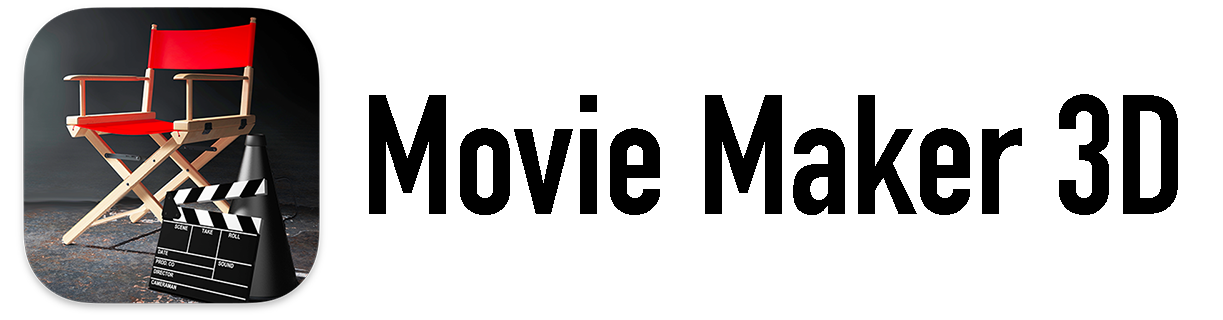Avatar Animation
You can animate the body of your Movie Maker 3D avatar character models using any of three methods, listed in order of ease of use: built-in body animation clips, download and import clips from an online clip library or create custom clips using an online motion capture mixer.
Built-In body animation clips - Movie Maker 3D includes 30+ body animations for Ready Player Me avatars. You can just select one in Customize Animations and your avatar will start moving. You can also Select Animated Activity to add specific animations for example: talking on a cell phone, playing a drum kit with two drumsticks, playing a guitar and drinking a glass of wine.
Ready Player Me animation clip library - This online Github repository created by Ready Player Me has hundreds of optimized body movement animations.
Adobe’s Mixamo - The Mixamo.com web site maintained by Adobe allows you to choose and customize any of thousands of full-body character animations, captured from professional motion actors.
Note: For both the Ready Player Me Library and Adobe Mixamo animations, you will need to select different animation clips for female vs. male / unspecified avatars. The reason this is necessary is that the avatars and the corresponding clips have different dimensions and body shapes and using an incorrect clip for an avatar will make it look distorted when the clip plays. (When you’re using the built-in animation clips, Movie Maker 3D automatically chooses the correct clips based on the type of avatar.)
Built-in Body Animation Clips
To use any of the built-in animation clips for avatars, follow these steps:
Tap on an avatar model in a 3D scene to select it.
Tap the Customize paintbrush button, then choose Animations or Select Animated Activity.
To add Animations:
Choose or add a Body Clip animation step and tap on Clip to play.
Choose a clip from the list of Built-In Clips.
Tap Save and Done and your avatar will use the new animation clip.
To Select Animated Activity:
Choose your activity and tap Save.
Orient & move a 3D model in an avatar’s hand with new arrow buttons to Move and Orient.
Ready Player Me Animation Clip Library
To use animation clips from the Ready Player Me Library on Github, follow these steps:
Choose the appropriate link for your avatar model:
Choose a category of movement: Locomotion, Dance, Expression or Idle. Once you open a category page, you can scroll down to the animated thumbnail images to see what each animation looks like.
Tap on the desired clip file name (e.g., F_Jog_001.fbx not the thumbnail image) to open it.
Tap on the View Raw download button for the selected clip file. This will download the FBX animation clip file to your Downloads folder in Files on iOS / iPadOS or the Finder on macOS.
Launch the Movie Maker 3D app.
Tap on an avatar model in your 3D scene to select it.
Tap on the Customize paintbrush button, then choose Animations.
Choose or add a Body Clip animation step and tap on Clip to play.
Scroll up and choose New Clip.
Tap the Import button, navigate to your Downloads folder and select the downloaded fbx clip file (e.g., F_Jog_001.fbx).
Tap Save and Done and your avatar will use the new animation clip.
Adobe Mixamo
To create avatar animation clips using Adobe Mixamo, follow these steps:
Download a character FBX file that is appropriate for your avatar model:
Go to mixamo.com and login with your existing Adobe account or create a new Adobe account.
Tap the Upload Character button to upload the female.fbx or male.fbx file.
Select an animation clip (e.g., Hip Hop Dancing) from the list of animation thumbnail images on the left.
On the right preview pane you will see the selected animation clip applied to your uploaded character.
The red clips work best for female avatars and the blue clips work best for male avatars, but you can usually use any clip if you like how they look in the preview.
You may also need to adjust some of the animation settings like Character Arm-Space to get the animation to look right.
You can use the Trim slider control to adjust the amount (in frames) of the animation clip you want for your avatar.
Clips with “Pose” in their name are a single position and don’t move, but can still be useful in some scenes.
Once you’re satisfied with how the animation clip looks in the preview, you can download it by tapping the Download button. Choose the following on the Download Settings panel:
Format: FBX Binary(.fbx)
Skin: Without Skin
Frames per Second: 30
Keyframe Reduction: none
Tap the Download button the Download Settings panel to download the FBX animation clip file to your Downloads folder in Files on iOS / iPadOS or the Finder on macOS.
Launch the Movie Maker 3D app.
Tap on an avatar model in your 3D scene to select it.
Tap on the Customize paintbrush button, then choose Animations.
Choose or add a Body Clip animation step and tap on Clip to play.
Scroll up and choose New Clip.
Tap the Import button, navigate to your Downloads folder and select the downloaded fbx clip file (e.g., Hip Hop Dancing.fbx).
Tap Save and Done and your avatar will use the new animation clip.